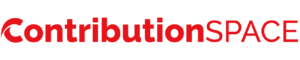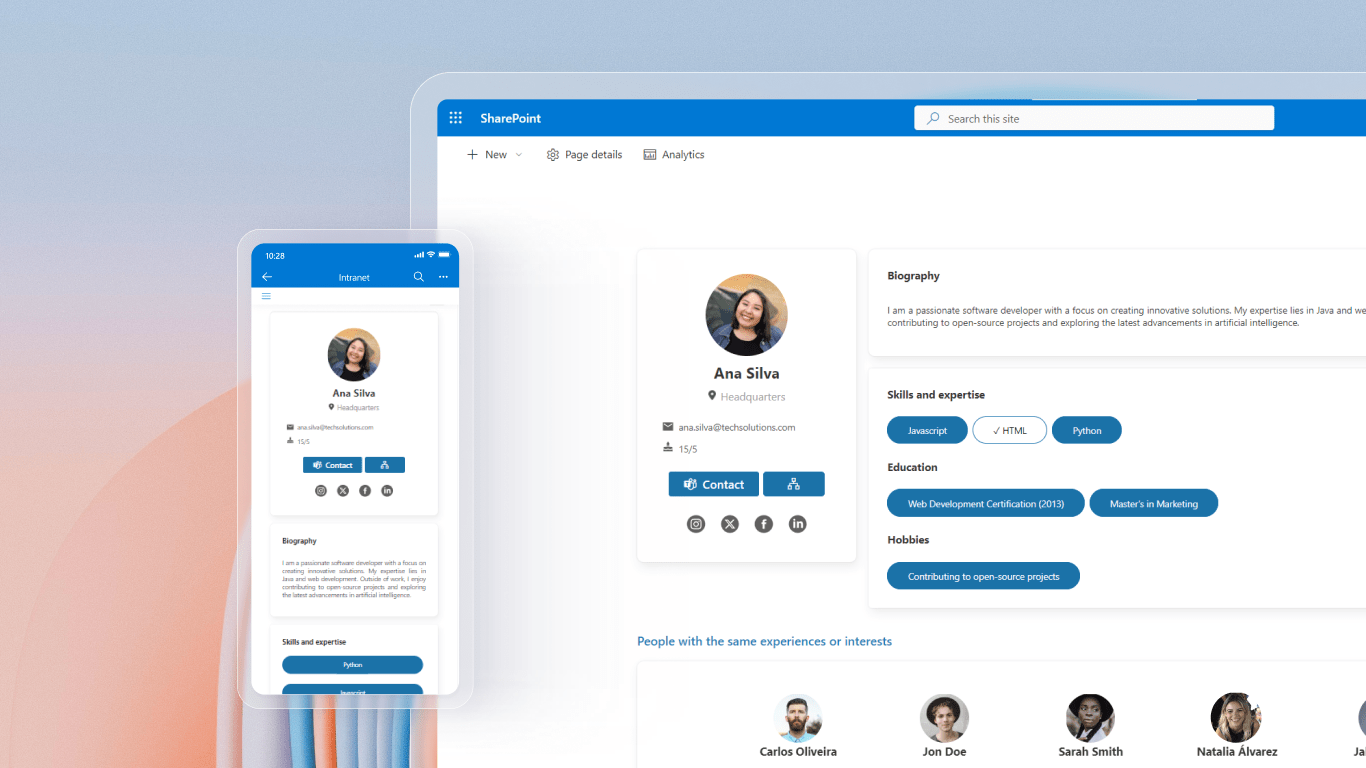Introducing more SharePoint dynamic web part into your SharePoint sites can greatly enhance overall user experience.
By tapping into the powerful customization options available for modern web parts in SharePoint Online, organizations can build portal environments that are far more intuitive, appealing, and tailored to specific use cases.
Whether creating customized search interfaces, dashboard views, or document libraries, unlocking SharePoint’s web part flexibility is key for crafting sites users actually want to visit. Below we’ll explore best practices for modifying out-of-the-box and third-party web parts to boost utility.
Getting Started with Web Part Customization
The first step is understanding the core customization avenues available for SharePoint web parts:
- Properties Pane: All web parts have an associated properties panel accessible in site edit mode. This exposes configuration options for tweaking appearance, connecting data sources, and more based on the web part type.
- Code Editor: Many web parts support opening an embedded code editor panel to tweak internal logic using JSON, HTML, or JavaScript. This unlocks advanced customization opportunities.
- Full-Trust Proxy: For heightened control, web parts can be developed externally and then embedded as full-trust proxy components, while still leveraging SharePoint APIs.
SharePoint’s client-side web part model grants flexibility, but also introduces complexity.
When strategizing on customizations, consider your goals, weigh options, and start small before pursuing advanced modifications.
Key Opportunities for Web Part Improvements
Focusing web part enhancements around enhancing specific user journeys is an efficient approach. Some high-impact areas to target include:
| PURPOSE | WEB PARTS TO CONSIDER |
| Improve Findability | Search Box, Search Results, Search Nav Widget, Search Filter, Search Verticals |
| Spotlight Content | News Carousel, Events, Site Activity, Videos |
| Analyze Data | Power BI, SharePoint Framework Charts, List View Command Bar |
| Simplify Work | Request Form, Approval Workflow, Custom List View |
- Search: Customizing the default search box with scoped queries, filters, and specialized result types.
- Intranet Content: Creating dynamic news carousels, site activity web parts, tailored taxonomyrefiners, and more to liven static pages.
- Dashboards: Mashing up business data with custom charts, widgets, Power BI embeds and more for at-a-glance insights.
- Workflow Tools: Embedding adaptable request forms, approval managers, progress trackers and custom list view commands to simplify processes
The above represent some of the highest ROI areas for web part enhancements, but opportunities exist across the entire SharePoint ecosystem.
Best Practices for Implementation Success
When taking on custom web part projects, following a structured approach helps ensure a positive outcome:
- Audit Existing Web Parts First
Take stock of all web parts currently in use across your SharePoint sites. Document these to establish an inventory of building blocks already available in your environment. - Define Enhancement Goals
Outline the specific objectives you want the web part changes to achieve, tied to overarching business goals (improved productivity, cost savings, etc.) - Weigh Options
Do upfront analysis on potential web part solutions for delivering the desired enhancements, comparing approaches like properties pane tweaks vs. full custom development. - Start Small, Iterate Quickly
Prove out even minor modifications first before pursuing complex custom builds. Take an agile approach with rapid iterations. - Plan for Long Term Governance
Consider how enhancements will be maintained long term through platform upgrades, administrative changes, and shifting end user needs.
By following these steps, organizations can drive SharePoint success by crafting sites uniquely fitted to their specific use cases through tailored web parts while avoiding common pitfalls.
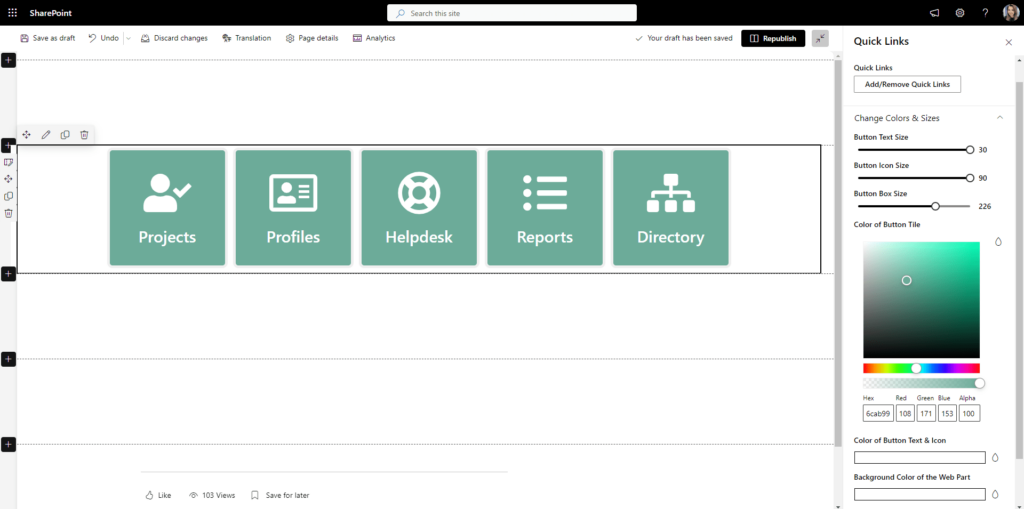
Simplifying Site Management with Web Part Consolidation
An often overlooked but highly effective web part enhancement strategy is pursuing opportunities for consolidation.
Many organizations end up with excessively duplicated web parts cluttering pages as solutions expand over time.
Some examples where web part consolidation can streamline management while improving usability:
- Embedded Power BI Reports – Combine multiple reports into Power BI Tabs or other navigation constructs vs. separate report web parts on each page. Reduces clutter while allowing for report organization.
- Status Indicators – Centralize common status displays like storage meters, term store stats, or site analytics into an overarching Dashboard web part vs. separate web parts. Standardizes and integrates.
- Cross-Site Content Aggregation – Display common content types in consistent ways through reusable, parameterized web parts instead of site-specific parts. Enforces consistency.
Taking stock of web parts used across SharePoint to identify optimization opportunities requires governance discipline, but pays dividends for administrators and end users alike.
Added customization may introduce complexity, but also presents consolidation potential if approached thoughtfully.